TV technology has advanced in recent years, and 4K televisions are currently very popular. Most TV manufacturers provide a 4K model, which is extremely popular in the TV industry. So, how can I know whether my television is 4K? Of course, there are a few ways to determine whether your TV is 4k, as device information is easily accessible. Continue reading to find out.
What’s The Difference Between 4K And UHD?
Although UHD displays 3840 x 2160 pixels, the resolution format of a true 4K television is 4096 x 2160, so the pixels are slightly different. The extra pixels improve visual clarity.
Here is a good example of the cheapest 120Hz 4K TV for gaming and cinematic viewing.
Another contrast is that 4K is a production word that refers to resolutions greater than 4000, but UHD is classified on content platforms alongside HD and SD. Finally, when purchasing a UHD gadget, you may notice a difference in aspect ratio, which is often 1.78:1, to ensure market appeal.
How is TV Screen Quality Measured?

TV screens are measured in pixels. Pixels are tiny dots that display a color and combine to form the TV’s whole picture. Of fact, the more pixels a TV has, the more detailed the picture appears to be. Although various elements influence TV screen quality, pixel count is the most important one.
1) Standard Definition
Standard televisions are no longer in production. They are the TVs we grew up with that produced blurry images. The normal definition pixel count is 480×480.
2) High Definition (HD)
Although 4K versions are becoming more and more popular and could soon overtake them, these TVs are now the most common ones found in homes. They have superior image quality. Additionally, HD televisions are available in both 720p and 1080p resolutions. The higher quality of the two is, unsurprisingly, 1080p.
Any HD television has a pixel count of 1280×720.
3) 4K TV
Known as UHD or Ultra-HD, these TVs feature around twice as many pixels as a 1080p TV and provide better visual quality. Even a 4K average screen size provides the highest visual quality and image sharpness.
A 4K TV has pixel size of 3840 x 2160.
4) 6K and 8K TVs
Compared to 4K TVs, these are much better. They may require additional space due of their size, but you will not be disappointed.
6K TVs feature pixel dimensions of 5538 x 3132, whereas 8K TVs have a resolution of 7680 x 4320.
How To Know Whether Your Existing TV Is 4K
a) Using The TV’s User Manual
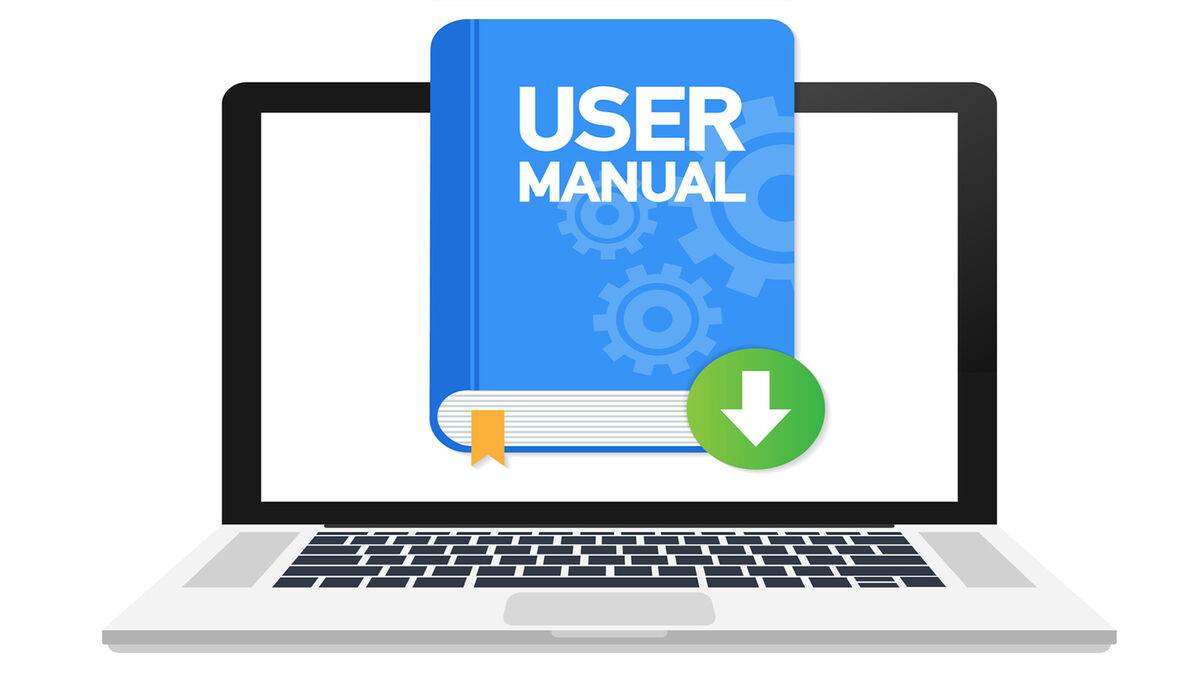
Image Credits: grammar.yourdictionary
The easiest way to tell if your TV is 4K is to look at the display specifications in the user manual or packaging box. The specifications page is often found at the beginning or end of practically every TV guidebook.
The screen resolution, which is commonly referred to as UHD, may be found on the specifications page of the owners handbook. It can alternatively be expressed in pixels as 3840 x 2160. Alternatively, you can see ‘4K’ in bold text format. Furthermore, if your TV manual states 2160p, UHD, or 4K, it will indicate that your TV is 4K.
b) Checking The Official Website

Image Credits: inc.magazine
Your TV’s specifications may be available online or on the official brand website if you are unable to locate the user manual. Go to the help area and search for your TV’s model number to obtain all the information you need. Look for the phrases 2160p, UHD, or 4K to see if your TV is 4K.
c) Make Use Of YouTube
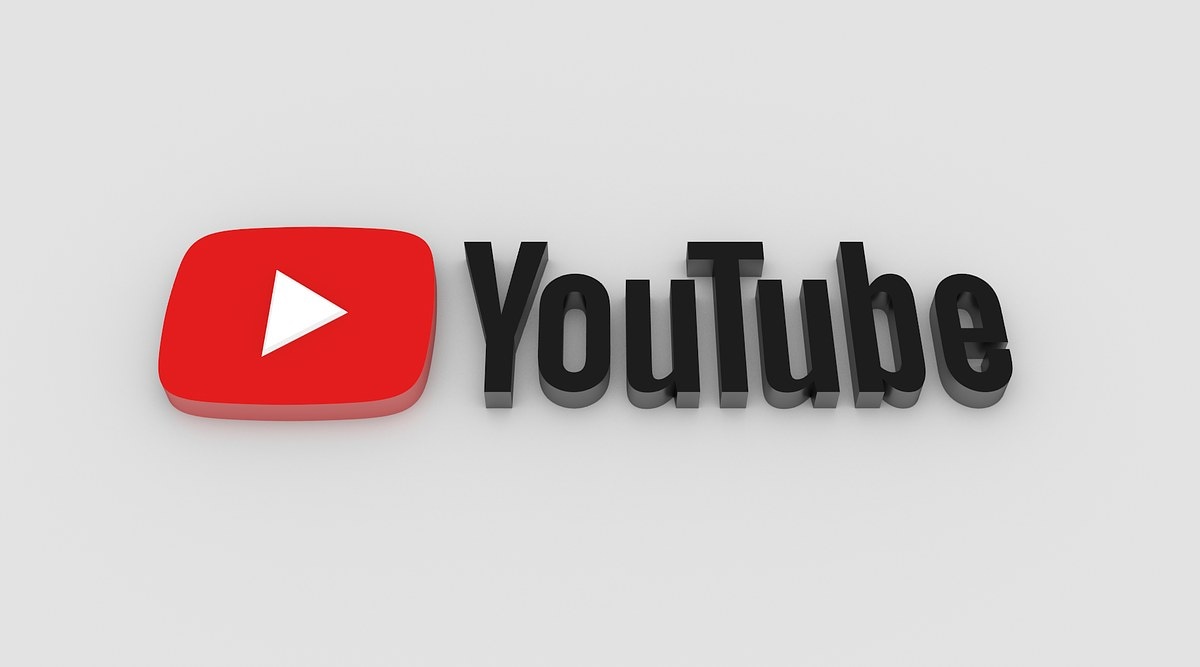
Image Credits: theindianexpress.com
Use free streaming services like YouTube to improve the content quality on your smart TV. For example, on your TV’s YouTube app, play a 4K video from a channel that posts high-quality visual content and look for the resolution option that says 2160p (4K). If it does, then your TV is 4K.
Alternatively, you can use an over-the-top (OTT) program such as Hulu or Netflix to get 4K material and watch any movie. If it says super HD or 4K while streaming, it means you have a 4K television. Furthermore, most major brands now produce 4K televisions.
d) Use Your Remote
:max_bytes(150000):strip_icc()/001_best-picture-settings-for-samsung-4k-tv-4776573-aebd663dc764481b932a53866146b67c.jpg)
Image Credits: lifewire.com
To find out if your TV is 4K, you can also use your remote control to check the manual or display settings. If your TV is smart, your remote will include an info button in the settings menu. When you press this button, the display information, including pixels and format, displays in the upper right corner of your television. So, if you see 2160p, UHD, or 4K, your television is 4K. Of course, menu layouts vary between TV brands, so keep an eye on that.
e) Contact Customer Service

Image Credits: forbesadvisor.com
Try searching for “customer service number” and “TV brand” on Google to reach customer support if none of these work. Then call the number to talk with a customer service agent. Inquire from them. They will certainly answer to your request.
Furthermore, if you are unable to contact customer service, you may simply visit your local multimedia store and ask if they can explain 4K to you. Furthermore, the language can be confusing at times, so consulting with a specialist is a good option.
f) Try Out 4K Content

Image Credits: cordcuttersnews.com
As previously stated, a 4K TV, also known as a UHD TV, is required to view 4K video. Furthermore, by selecting the details button, you can see the resolution at which the content is playing. Furthermore, you should search streaming sites for 4K videos, as not every content is available in 4K. Several of these websites have a list of 4K material. Keep in mind that the majority of this content will be labeled as accessible in 4K.
What Is The Best Way To Watch 4K Content?
:max_bytes(150000):strip_icc()/disney-plus-4K-abbb0e1771e642309c4294abb20d87ab.jpg)
Image Credits: lifewire.com
i) YouTube
You may explore and discover a wealth of 4K stuff for free. Travel documentaries, action camera footage, and select movie trailers are among examples. Once on the YouTube site, click settings and then the ‘quality’ menu; you will see 2160p with a superscript of 4K, indicating that you are watching 4K content.
ii) Streaming Services
Netflix is one example of a streaming service that creates all new content in 4K quality. You may also watch 4K material, such as movies, on Apple TV, Amazon Prime, or iTunes. To use these platforms’ services, you must pay the fee mentioned on their website.
iii) 4K UHD Blu-Ray
A Blu-Ray player allows you to consume 4K content; however, you must first purchase it. It can cost around $100. Any Blu-Ray format (4K) movie can be simply found at a local Multimedia store or online shopping platform and played on your Blu-Ray machine.
Frequently Asked Questions(FAQs)
1) What Are The Different TV Displays?
The SD, HD, Full HD, UHD, and 4K resolutions are the most widely used display quality standards. These resolutions correspond to pixel widths that range from 720p for SD to 1620p for Full HD, 3840p for UHD, and 4096p for 4K.
The level of enhancement to your image or video is indicated by its resolution. As a result, more pixels help to portray even the smallest details of your image or movie clearly.
However, this does not imply that 4K TVs are enormous; there are several outstanding tiny 4K TVs with high pixel density and image quality available.
2) Can I Watch Non-4K Content On A 4K TV?
It is technically possible to watch non-4K video on a 4K TV. However, as a low-quality image is extended or stretched to fit the TV screen size, it becomes more distorted. As a result, your 4K television should have a screen size of at least 65 inches.
However, you may fix this problem by scaling up. Upscaling requires image processing, which becomes increasingly ineffective as the original content you’re working with deteriorates in quality. Upscaling 1080p film to 4K is always preferable and simpler than upscaling 720p content to 4K.
3) What Can I Do To Make The Most Of My 4K TV?
The most basic way is to carefully select accessories that compliment your TV set. The majority of 4K televisions are smart. However, if they aren’t, it’s always a good idea to invest in an HDMI cable, dongle, or a dependable streaming stick after you’ve confirmed your HDMI port.
If you’re in the market for a new TV, consider a newer display type, such as OLED, which eliminates the backlight dispersion issues that LCD TVs suffer from. You might also consider placing your TV in a location where most people can see and enjoy the content after it’s setup.
4) How do I enable 4k on my TV?
A quality high-speed HDMI cable with 18Gbps capability is a fantastic place to start. Connect the HDMI cable to the 4K HDMI port on the television. Keep in mind that you must ensure that your ports are 4k and HMDI compliant. Set the HDMI signal format to Enhanced and you’ll be able to watch everything in 4K.
5) How do I check my 4k resolution?
There are numerous methods to verify this. However, a popular method is to visit YouTube and search for 4K resolution films. Select videos and set the resolution to 2160px. If the video plays without buffering with a good internet connection, congratulations, your TV has 4K resolution!
6) How do I change TV quality to 4k?
To begin, use the settings button on your TV remote to navigate to the TV menu. Next, find and select the output resolution. You should see a list of resolution possibilities, such as 480p, 720p, and 1080p. Use the arrows on the remote to select the desired option, then press the select button to confirm.
The Bottom Line
Getting the most out of a television is the nicest feeling. You can simply get the best picture quality out of it. Of course, with the multiple resources and video streaming platforms available online, it is simple to receive upscaled content and the best picture possible from your TV.














